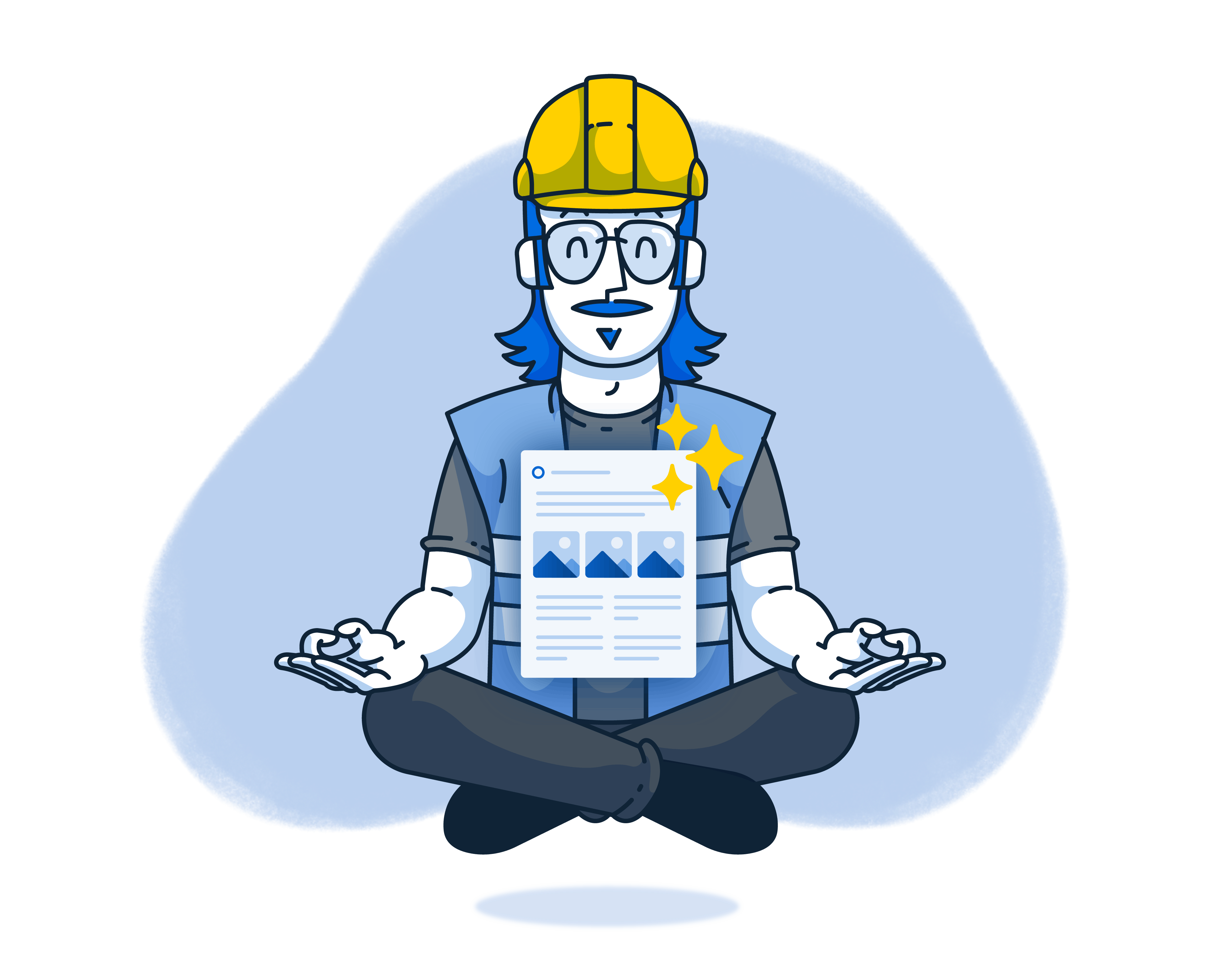Everyone, from owners to technicians, will love our AI-powered Pages for creating professional documents, organized notes, and shareable summaries for their teams and clients, without typing a word.
Here are the AI tools to make your job easier and more efficient:
AI Summary
AI Summary helps you create show-and-tell-style documents using your photos and photo descriptions, along with an AI-generated headline.
A single job has countless details to manage: what was delivered, which part of the project is delayed, when the next phase starts, and so much more. Summaries help you calm the chaos and send out simple updates to project stakeholders outlining your updates and what they look like.
When To Use AI Summary
Summaries are great for documenting high-level updates from a job. For example, a roofing business might create a Summary to show that pre-production steps are complete—the dumpster is in the driveway, the shingles are in the homeowner’s garage, etc.
How To Use AI Summary
Crew Members. Share how far you’ve gotten into a specific part of the job, and let your team know what additional resources you need.
Project Managers. Give customers an update on their job status without spending an hour pulling photos together and thinking about what to say.
Admins. Review your team’s work and highlight areas that you’d like to see improved on or documented more thoroughly.
Daily Logs
Daily Logs help you create daily snapshots from your job site. They allow you to keep track of that day’s essential details and tomorrow’s action items.
This AI-powered Page adds more details to the doc, including the project name, address, date, and contributors, along with a text overview, photos, to-do list items, and notes.
When To Use Daily Logs
At the end of a long day, the last thing you want to do is sit in your truck and type out everything you worked on. Daily Logs help automate your end-of-day reporting so you can easily share a quick outline with your team.
These are also great at helping you CYA. Future you will be happy when they need to recall specific details of who, what, where, and when something happened.
How to Use Daily Logs
Crew Members. Let the office know where you were, what you were up to, and what you’ll be up to tomorrow without dialing in.
Project Managers. Keep a work log of each day’s updates, outlining what you’ve done and will get done the next day.
Progress Recap
Use a Progress Recap to show project updates over a longer period. Your photos and notes are transformed into a well-organized Page you can easily share with clients, your boss, or anyone else asking for an update.
Our generative AI will pull from descriptions, organize your photos into subsections, and lay out the story of the project up to that point. It's a great way to dive deeper into a specific part of the job!
When To Use Progress Recap
Progress Recaps are perfect for highlighting developments when a project hits a milestone. Use these to report on everything that’s happened up until that point, alongside photos of the work.
These are easily shareable as downloadable PDFs and help clients see what you’re up to. They also help them feel informed about the status and ask questions about what’s happened and what’s next.
How To Use Progress Recap
Project Managers. Highlight completed work and make a smooth handoff to other team members or subcontractors as the project enters its next phase.
Admins. Keep clients up to date on the status and progress of their job. Your customers will appreciate the updates, building trust with your team.
Walkthrough Note
Walkthrough Note is our most popular AI feature. Walk and talk your way around a job site, and let our AI organize your thoughts into a shareable and easily editable document—free from typos and grammatical errors.
After we generate your Walkthrough Note, you can edit it to add details, include more photos, and embed links to other sites in a few taps.
When To Use Walkthrough Note
When putting together a proposal or scoping out a new job, use a Walkthrough Note to get your thoughts out of your head and onto a Page. You can use your Note to help prepare a bid using a different software or send it off as a PDF to your client.
How To Use Walkthrough Note
Sales. Use it as your sidekick while creating winning proposals to share with your leads.
Crew members. Document issues and updates right then and there before the details get fuzzy.
Project managers. Send updates to your team and highlight areas that need to be addressed.
Pro Tip: Use the mute button if you need to pause to talk to your team or customer while doing your walkthrough.
Tips for Building Better AI-Powered Pages
Photo descriptions are the key to well-built AI Summaries, Daily Logs, and Progress Recaps. Our AI pulls context from photo descriptions to generate reports and organize what’s happening on your jobs.
You can easily add these with your keyboard or voice while capturing photos with our camera. Descriptions help create better AI-powered Pages and empower everyone in your account to know what’s happening on a job without picking up the phone.
Our generative AI gets right to the point, and our formatting toolbar helps you to add more color and make them your own. Use our formatting tools to customize your Pages—you can add more text, photos, subheadings, and sections with tables and embedded links.
Explore More
Want to learn more about how the rest of your team can use CompanyCam?
And be sure to bookmark our help site to find quick answers to your questions as they come up.