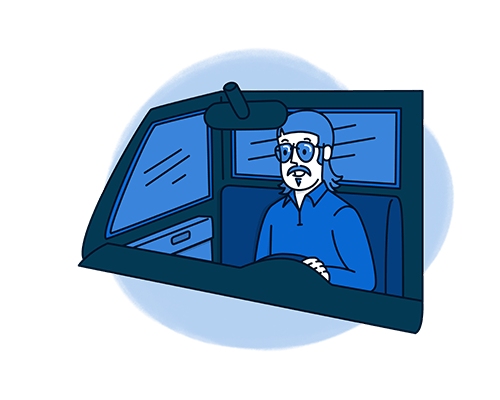As your company’s chief first impression maker, you have a lot on your plate. You’re knocking on doors, setting up appointments, communicating with your production team, and doing a grip of other things.
CompanyCam can take some things off your plate, so you can focus more on selling and less on busy work.
Build Bids in Minutes
Speed to bid is an essential part of winning the bid. Our features maximize the time spent during your walkthrough and help you create winning bids before leaving the property.
Open or create a project, and start capturing photos of everything from the house number to signs of damage. As you take photos:
Use Annotations to add more context to what you see with text, shapes, and measurements. It will draw your client’s attention to what needs to be fixed and help production prepare for the work they’ll do once you close.
Add Descriptions to the photos for the same reason. You can type or use Quick Caption to dictate the details, which will help you build Pages later.
Tag Photos to easily reference where photos were taken, what materials were used, and more. They not only help keep your current project organized, but they also make it easy to reference back to past projects to show off your work.
Now you can put it all in a report.
If your team is on Premium, choose a Report Template and simply add the photos you just captured. If you don’t have access to templates, you can customize the number of photos you include, load your photo descriptions, add or remove details from your cover page, and send it off to your lead in as little as five minutes!
Do you use other software to generate bids? We integrate with dozens of CRMs and sales tools to help you quickly integrate your photos with the platforms you already use.
Show Off Your Best Work
We all love a good show-and-tell. But when there’s more tell than show, it can feel a little too salesy. Luckily, we have visuals covered with these features:
Labels & Tags
Labels make it easy to search for recently completed jobs in the client’s area. It helps them visualize the work you do and build trust that their neighbors trust you with their homes.
Tags are a powerful way to organize your media across multiple projects. Create tags for products, brands, and colors you use most often. That way, you can show what those materials look like in the wild.
Photo Tags
Tags are a great way to show your customer multiple examples of what their end project could look like. These are added at the photo level.
If your customer says, “I want to see what the pewter shingles look like IRL,” you can quickly pull up photos of each time you used those color shingles.
Swatches are great, but showing your lead what products look like in the real world will go a long way. Plus, the time you spend cataloging photos with tags, the bigger head start you’ll have when creating showcases!
Showcases
Showcases make a great first impression on top-of-funnel leads. They show off your craft and give potential customers a glimpse of how long a project might take and what their home could look like throughout.
Note: Adding Showcases on your website requires some simple web work, so be sure to let the person who manages your website know that you need this added.
Seal the Deal
Customers are ultimately deciding who they trust most to hand their hard-earned money to and allow in their homes.
Use CompanyCam as a closing lever—let them know that you’re invested in systems that will keep them informed every step of the way. Knowing this instantly eases anxieties and builds trust.
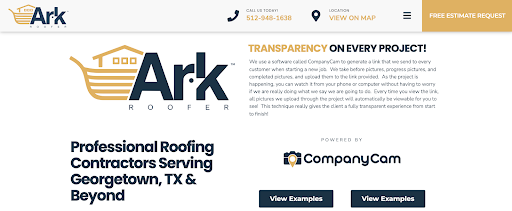
Timelines & Guest Access
Timelines are the simplest way to share project updates with clients. Send them a timeline link at the beginning of the project that they can access at any time to see what new photos have been added to their projects.
If they want to be more hands-on (and you want them to be more involved), you can give them Guest Access to a project so that they can add photos and comments. Our users who do projects that take weeks instead of days typically provide this permission to their clients.
AI Tools
We have a handful of AI tools that you can use to level up your daily updates from the job, including Daily Logs and AI Summaries.
Daily Log takes the photos and descriptions your team captured today and uses AI to summarize what was done and highlight what’s happening tomorrow.
AI Summaries help add context to your photos and provide the viewer with a concise recap of the project up to that point, followed by the photos.
Payments & Signatures
Payments and Signatures will help you close deals quickly, reliably, and all within the app.
Payments allow you to quickly request and collect payments from the homeowner through CompanyCam. Perfect for situations that don’t call for an overly complicated invoice.
Signatures lets you request and track signatures without ever leaving the CompanyCam app. There’s even a mobile signing option so you can collect signatures at the job site.
Payments and Signatures are available on our Elite Tier. Find out what plan you’re on here.
Kick Off The Project
You turned your lead into a customer (yay!). Now it’s time for the work to start. Make sure it’s a smooth handoff to production by doing these things:
Start the conversation. Mention your team in the project conversation to let them know you closed the deal. Leave comments on photos that need more color.
Upload all documentation. You won’t always remember to capture everything in CompanyCam. Double-check that all important photos, videos, and documents are off your devices and uploaded to the project.
Create Before & After Photos. Show off the transformative power of the work you do with CompanyCam’s Before & After tool. Make sure to take those before photos and tag them so they’re easy to find once the project is complete. Send the before and after photos to your clients and ask them to share and tag your business in a post for some word-of-mouth marketing!
Explore More
Get your entire team up and running with these additional guides:
And be sure to bookmark our help site to find quick answers to your questions as they come up.