As a contractor, you often juggle multiple update requests from different customers simultaneously. You often find yourself at one jobsite and getting calls or texts about another. You might even dash from one site to another for an in-person walkthrough. While texting updates is possible, showing progress face-to-face has always felt more effective — they want to see it for themselves!
What if you could handle all of this virtually? Imagine if your customer could receive project updates and see you explaining them — both at the same time. With CompanyCam’s dual camera mode, you can use both the front and back cameras to record a single video that shows, tells, and informs about the latest project developments. No need to shoot multiple videos and stitch them together.
In this article, we’ll show you how you can use dual camera mode to update your clients and manage sales by creating video tours of your projects.
What is Dual Camera Mode?
Dual camera mode is a feature on CompanyCam that allows you to capture a video using both the front and back cameras of your device simultaneously. This is a great option that can be used to create a single video that captures your face and narrative alongside live project visuals.
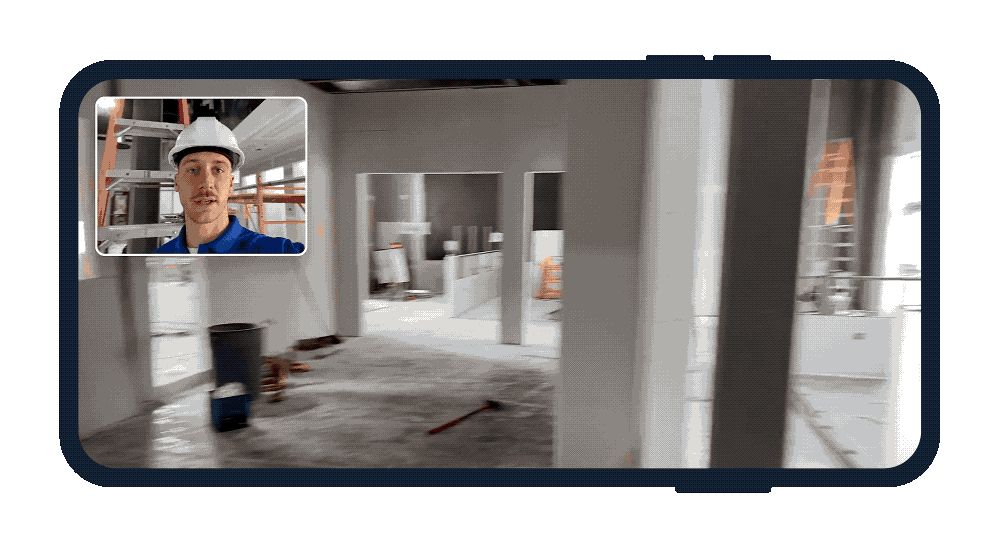
Advantages of Dual Camera Mode
Detailed Updates: Offer updates with a visual and verbal explanation of ongoing work, without the limitations of photos and texts.
Better Communication: Break down complex project details or issues, ensuring clients fully understand the status and progress of their investments.
Build Relationships: The personal interaction helps foster a more intimate and engaging connection with clients.
Solve Problems: Effectively communicate solutions and problems, providing transparency that can help in smoothing over potential issues and reinforcing trust.
Sales and Marketing: Use videos to showcase your workmanship and detail, providing potential clients with a virtual tour of what you can offer, thus enhancing your sales pitches.
How to Use Dual Camera Mode
Launch the CompanyCam app and access the camera feature.
Choose the specific project you want to update.
Switch to video mode at the bottom of the screen.
Tap the dual camera icon to start recording with both cameras.
Begin your dual-view presentation, showcasing both your narrative and the project scene.
Check out how to use the dual camera mode for detailed step-by-step instructions.
More Ways to Use Dual Camera Mode
Beyond the benefits of using dual camera mode that we have already discussed, there’s also many other unique ways contractors can use this feature!
Sales Presentations: Create compelling sales videos that showcase the quality and progress of your work.
Training Resources: Produce in-depth training videos for new team members, demonstrating tasks with live commentary for clearer instruction.
Marketing Content: Create promotional-style videos that showcase both you as the business owner and the quality work you’ve completed.
Get Started with Dual Camera Mode
If you’re not a user yet, the Dual Camera Mode feature is just one of the many features in CompanyCam that can centralize your work, reduce the number of apps used, and save you money.
If you’re already a CompanyCam user, you’ll need to upgrade to the Elite plan on your billing page to take advantage of this feature.
With CompanyCam Elite, you not only get access to the dual camera mode, but also 10-minute 4K video capability, ultra photo resolution, payment processing, and the ability to publish your best project photos directly on your website with our showcase widget.
If that wasn’t enough, our Elite users get exclusive access to our newest features as they launch.





