You can now sync CompanyCam with ServiceTitan!
The CompanyCam and ServiceTitan integration makes it easy for teams to capture and sync job site information between the field and office, helping everyone stay on the same page and ensure work is completed on time and to standards.
How the CompanyCam and ServiceTitan Integration Works
The CompanyCam and ServiceTitan workflow automation simplifies the process of organizing your jobs by automatically:
Creating CompanyCam projects from dispatched or in-progress ServiceTitan jobs.
Syncing photos, videos, and documents from CompanyCam back to ServiceTitan.
Labeling CompanyCam projects with ServiceTitan job-type labels.
Adding a link to the CompanyCam project to the job summary in ServiceTitan.
Archiving the CompanyCam project once a job is completed in ServiceTitan.
Capture Job Site Progress with Ease
Getting regular updates from crews in the field back to the office staff can be a challenge. By pairing CompanyCam’s job site capture tools with ServiceTitan’s end-to-end customer and employee management tools, that becomes a thing of the past.
Your team can take unlimited photos in CompanyCam that sync to the corresponding ServiceTitan job — even if they’re working in a basement, attic, or truck cab. Office teams and project managers can keep up with every active job and jump in to answer questions or provide feedback when needed.
Pro Tip: Utilize CompanyCam’s AI Tools to capture photos that connect to the ServiceTitan job and generate reports to share with customers.
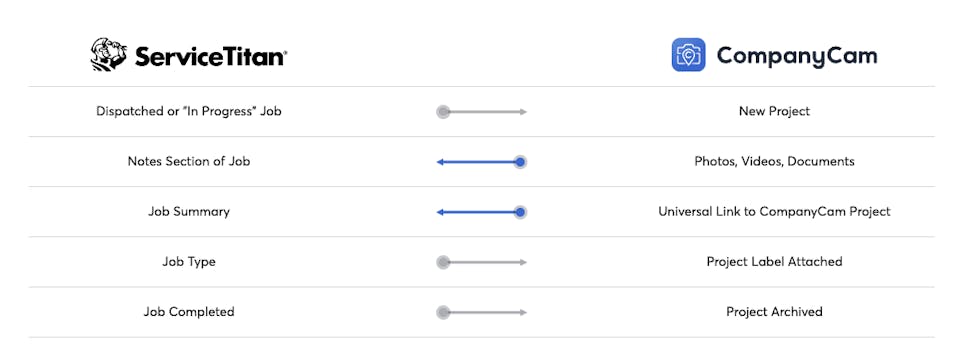
Collaborate in Real Time
Dispatched or In Progress ServiceTitan jobs automatically create CompanyCam projects so your crew can get right to work when they arrive at a job.
The CompanyCam-ServiceTitan job photo sync keeps your teams on the same page by centralizing updates in one place and available to everyone who needs to see them. Field teams can work uninterrupted because they have all the info they need from the start, and if issues arise as the project progresses, office and field teams can quickly communicate and change direction.
Bonus: When a ServiceTitan job status is updated to Complete, Hold, or Cancel, the corresponding job in CompanyCam will be archived. That way, there’s no confusion or cluttering when there’s another job nearby.
Standardize Your Process
Build custom checklists and templates in CompanyCam to ensure you capture all the data you need in the ServiceTitan customer record. Checklists ensure the office gets what it needs, whether an entry-level, expert, or subcontracted employee was dispatched to the site.
This helps you scale your operations confidently because you know that no matter who’s on site, you’ll get the documentation needed to run your operations and protect your business from liabilities.
Pro Tip: You can give your sales team, crew members, or subcontractors restricted permissions in CompanyCam so they can only see and work on projects you’ve dispatched them to in ServiceTitan.
How to Connect CompanyCam and ServiceTitan
To start, you must be an active, paid account user of both ServiceTitan and CompanyCam. You’ll also need admin permissions for CompanyCam and ServiceTitan.
Then, you’ll just need to have your CompanyCam and ServiceTitan login handy and follow the steps in this help doc to connect everything. If you need assistance connecting or have any issues with the integration, reach out to Support.
If you’re a ServiceTitan user new to CompanyCam, take advantage of a 14-day free trial and receive 25% off your first two months of CompanyCam. If you’re already using CompanyCam, you can get a personalized demo with the ServiceTitan team.
Streamline field service with CompanyCam and ServiceTitan and connect the integration today!





