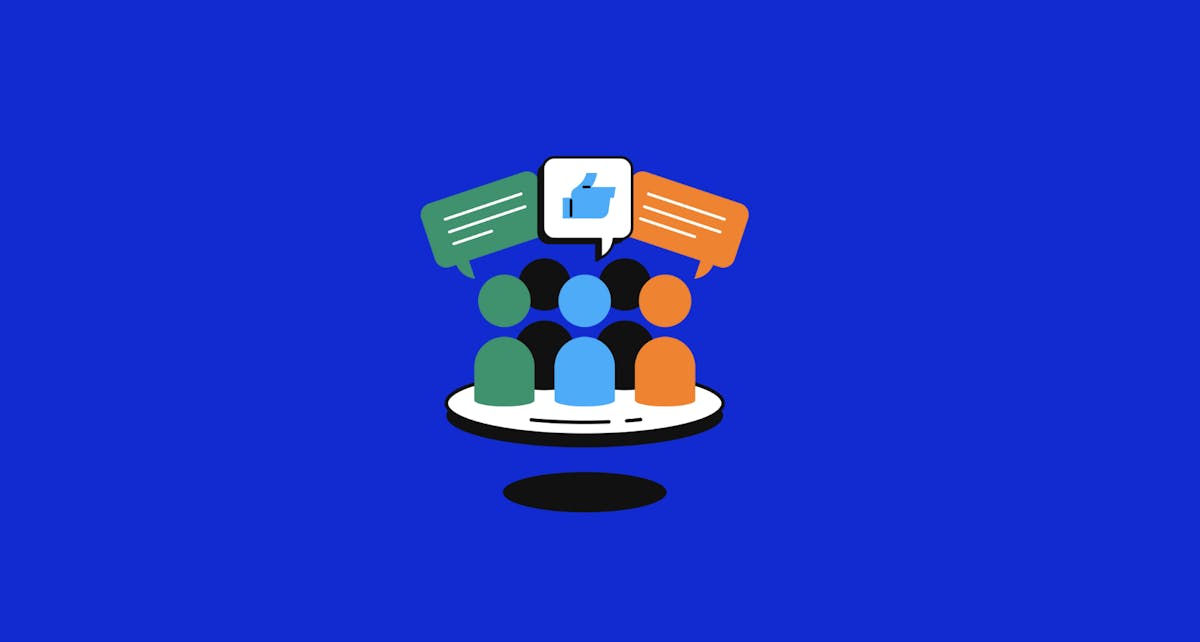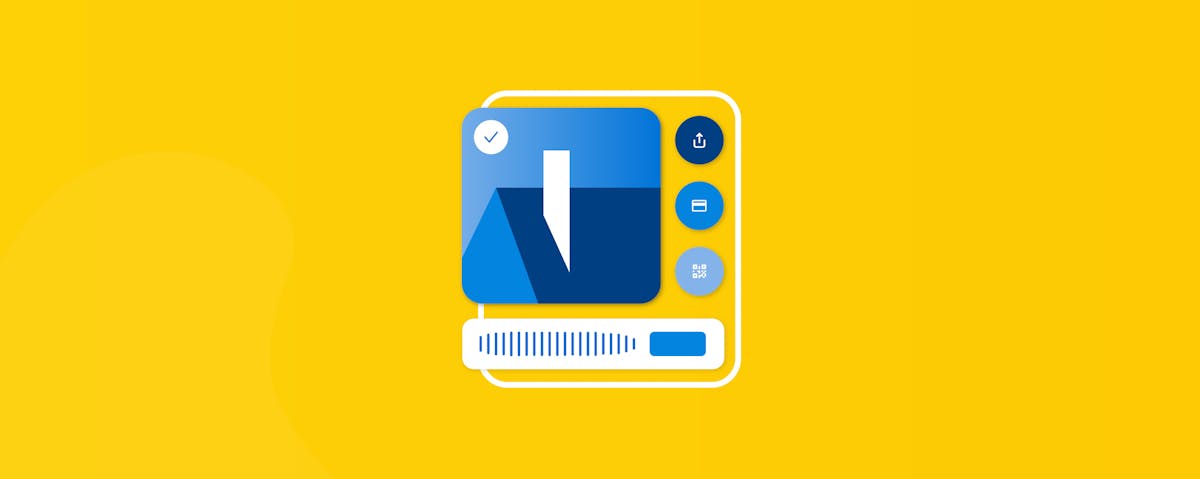Where the $@*% Are My Folders?
The term “folder” is used in just about every piece of software out there.
And it may seem jarring to think there is a better way to organize — but there is!
CompanyCam Tags are the better way.
We’re used to making decisions about where something lives on a computer and visually dragging those items to a folder. The downside is being forced to organize those important items in only one space.
Tags allow you to categorize your photos in multiple ways, making it easier to find exactly what you’re looking for.
You can add an unlimited amount of Tags to any of your photos, from both your phone and your laptop.
That means you have unlimited ways to slice, dice, and organize all of your important photos from within construction projects.
And at the end of the day, that’s what you want to do: organize your business and become more efficient.
Tags are the best (and coolest) way to do that. That’s just a fact. (We also recently added even more powerful filtering options for those tags: Meet the “And/Or” filter).
Ready to learn more? Read on and you’ll be an expert in no time.

But I Don’t Have Any Tags!
Alright, you’re ready to dig in and get to tagging those photos but first, we need to create the Tags you and your team will want to use.
NOTE: To create or edit Tags you must have the permission of “Manager” or “Admin.”
You can do all this cool Tag creation on the app or the web. Here’s how:
Create Tags Using the App:
Open the CompanyCam app.
Navigate to a project you want to work on and tap on a photo you want to Tag.
Tap the Tag icon from the options at the bottom.
Type your new Tag(s) and select Create. Tap Save when you’re done.
To Edit or Delete a Tag tap the pencil icon to the right of the Tag. Make changes to the Tag and tap Save or Delete Tag to delete.
Create Tags in a Browser:
Log in to CompanyCam.
Click your User Profile Icon then click on Tags from the menu.
Click on New Tag to create a new Tag.
To Edit or Delete a Tag, click on the existing Tag, then choose Update Tag or Delete Tag.

Ready. Set. Tag Photos.
Real quickly before we begin: We’re about to give you a lot of ways to add Tags, so just scan the section titles, pick the one you like best, and move on with your life (errr to the next section).
Tag Individual Photos Using the App (From the Camera):
Open CompanyCam and start a new Project or go into a Project you want to work in. Open the camera to take photos.
From the camera screen tap the Tag icon.
Type to search or scroll to find the Tag(s) you need.
Tap the Tag to select it and tap Save once all the Tags are added.
Selected Tags will appear over the camera view and the Tag icon will have a blue circle.
Tags will continue to be on photos until you’ve ended that camera session or removed the Tag.
To remove the Tag from your next photo tap the X on the Tag on the camera view or tap the Tag icon and X out of Tags from there.
By the way, if you want to apply a tag to all the photos you’re about to take, open the camera, apply a tag, and then take the photos. Super easy!
Tag Individual Photos Using the App:
Open a Project that you want to work in and tap a photo to view it.
Tap the Tag icon from the options at the bottom.
Type to search or pull down the menu to search for created Tags. Tap to select the Tag(s) you want to use.
If you have the necessary permissions to create Tags you can also create new Tags here. Type in your tag then select Create.
Once you’ve added all the necessary Tags tap the X to exit out of the Tags list. The Tag icon will have a blue circle and photos will now have a tag icon on the photo preview.
Tag Individual Photos Using the Web Version of the App:
- Click on any photo to open and view it.
- Click Add Tag on the right.
- Type to search or pull down the menu to search for created Tags.
- If you have the necessary permissions to create Tags you can also create new Tags here. Type in your Tag then select Create Tag.
- Once you’ve added all the necessary Tags click Save Tags.
Can I Tag and Work with Multiple Photos?
You bet your app you can.
Multiple Photo Tagging Using the App:
Open a Project that you want to work in.
Tap the select option near the top right corner to select your photos. You can tap into the circle on the photo to select individually or tap the date to select all the photos from that date.
Tap the three dots icon on the bottom blue bar. Select Tag from the menu.
Type to search or pull down the menu to search for created Tags. Tap to select the Tag(s) you want to use. Tap Save when you’re done.
If you have the necessary permissions to create Tags you can also create new Tags here. Type in your tag then select Create.
Once you’ve added all the necessary Tags tap the X to exit out of the Tags list. Photos will now have a tag icon on the photo preview.

Multiple Photo Tagging in a Browser:
- Select the photos that you wish to give the same Tag or Tags by clicking on the circle in the top left corner of the photo or by selecting a date range.
- Click Actions from the blue drop-down bar and click Tag.
- Once you’ve added all the necessary Tags click Save Tags.
You’re becoming an expert. You can keep getting smarter about all things Tags like how to filter and remove Tags from photos in our help docs.
Wait a minute, you have Tags and Labels. What’s the difference?
Labels are applied to projects, and Tags are applied to photos/videos. But they operate similarly. Like Tags, you can filter by labels to get to what you need later.
Remember how we were talking trash about folders? We want to apologize for that. To make up for our poor behavior to all you folder fans, here is how labels can make you feel right at home like you never left your digital file folder cabinet.
Here’s what it would look like:
Label: 1234 Sesame Street (68516)
In your business, you create a new Project each spring. This has been a client of yours for the last 3 years and so you have Projects that look something like this:
2022 Rose Johnson
2021 Sam Smith (let’s say in December 2021, Sam Smith sells the property to Rose Johnson)
2020 Sam Smith
If you’re really into the tree structure of folders, you could even build a hierarchy of sorts out of labels, projects, and Tags.
Organization Tip: You don’t have to shove all of this essential and historical information in this year’s project and somehow make that make sense. You can apply a filter to “show me all projects with the label 1234 Sesame Street (68516).”
You can almost build a folder-like hierarchy out of the labels, projects, and Tags. Like this:
- Labels (The Parent): This is how you group projects together.
- Projects (The Child): This is where you capture and document job site progress.
- Tags (The Grandchild): You can tag photos within a project and filter them down to that specific group of photos later.
For instance, if you put in some front landscaping on Sam Smith’s property in 2021 and you need to know what date it was finished, you can open that project and filter down to photos that have (for example) “front landscaping” or “finished” Tags applied.
If you’re not a landscaper, you can probably still imagine how this organizational structure would apply to a contractor, a roofer, a pool cleaner, or whatever business you’re in!
The sky is the limit to how organized you can get your company by adding the awesomeness of Tags to your workflow through CompanyCam.

Tags Are Tops for Capability
Tags are more powerful than folders. Labels are too. Sorry folders — the truth hurts sometimes.
A Tag can be applied within projects, but they live globally across all your projects. So tags give you power that folders can never give you.
Let Me Show You:
You’re a restoration company, and you open a project to see all the photos of mold to prepare your team for some work. The person who captured the job site Tagged all the mold photos (Tag name “mold”), so it’s easy to see all those moldy photos with a simple filter.
A moment later, your accounting department wants to balance the books. They know there are some expenses out there that need to be accounted for. You’ve trained your team to take photos of any receipts for purchases they make and Tag the photo with “expense.” The accountant opens CompanyCam, opens the global photo feed (showing photos across all projects), and filters to show “expense.”
When they’ve done their work for each one, they remove the “expense” Tag and replace it with a “done” Tag.
How about One More Power Move from Labels?
The next day, your billing department is getting ready to send invoices out, and they need to see what’s ready to invoice. They open CompanyCam, open the Project Feed (showing all projects across the company) and do a quick filter for an “invoice” Label.
Since your teams have been trained to apply the “invoice” Label to projects ready to send a bill to, they’ve got what they need in seconds.
Start Tagging Smarter Today
Folders are a thing of the past. Tags and Labels give you unlimited ways to organize, filter, and reuse your work across projects. That’s how contractors stay efficient and crews stay aligned.
Get started today: Build a few Tags that matter to your business and let the system do the heavy lifting.
Join the Conversation!
Got thoughts, questions, or insights to share? Our community forum is the place to connect with others who get it. Whether you’re looking for advice, want to share your experience, or just want to be part of a growing network of pros — you’re invited.
👉 Join the Community Forum and let’s build something better, together.