Everyone loves a sequel: Aliens, The Empire Strikes Back, Speed 2: Cruise Control. That’s why we’re bringing you another edition of Appdates, featuring a new cast of product features, integrations, and CompanyCam product news.
This sequel even has a new author, which can only mean that this will be filled with bad writing and even worse plot holes. Let’s dive in.
New and Noteworthy Integrations
We know it takes a lot of different tools to run and grow a business. The better those tools work together, the more efficient your operations will be. Here’s what our integrations team has been up to.
Noteworthy: CompanyCam Chrome Extension
We launched a cool Google Chrome Extension a couple of months ago but didn’t, like, make a big deal about it. But recently, our dev team made some exciting updates to it, so now we’re going to make it a big deal.
So how does it work? Our extension allows you to access your CompanyCam photos on many different desktop sites, like GSuite, Facebook, Salesforce, EstimateRocket, and a ton of other places to which you want to add your job site photos.
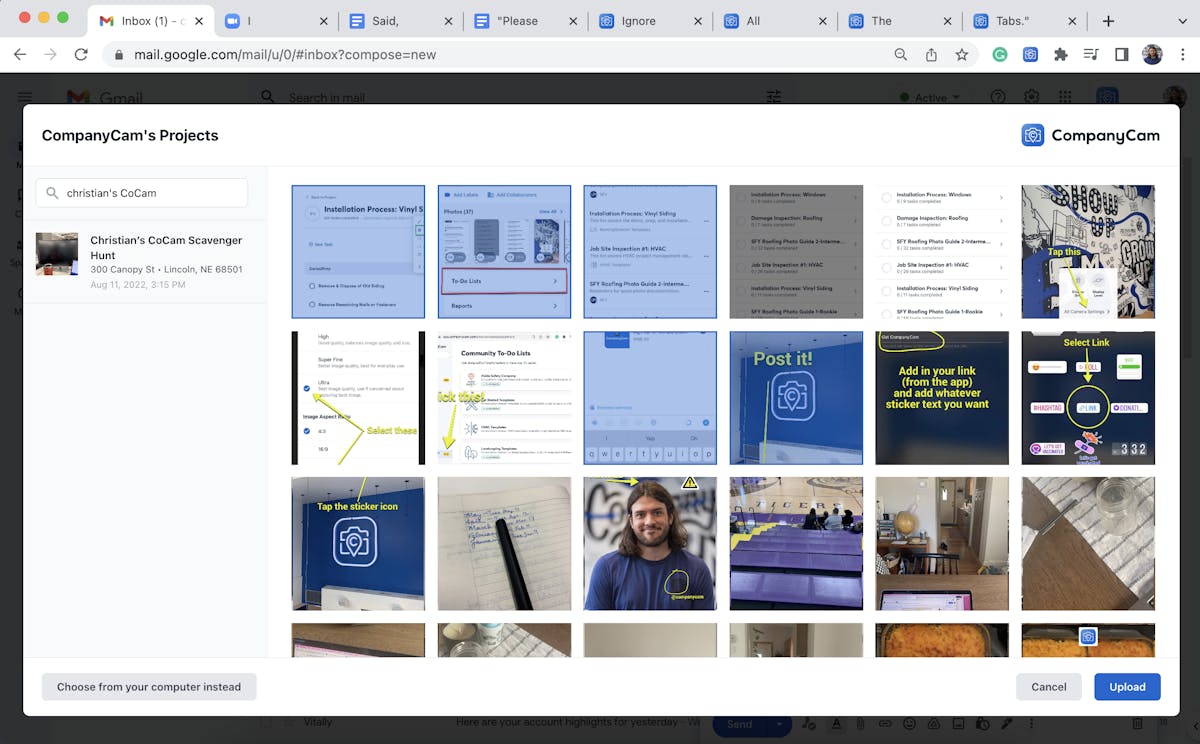
Please ignore all the tabs.
A couple of notes: The extension is for any Chromium browser: Chrome, Microsoft Edge, and Brave. It doesn’t work on desktop app versions of software, so you’ll need to be on the website with the extension enabled.
New*: Roofr
You’re probably thinking, “This was in the first volume.” You’re right. But if any sequel is going to be worth a damn, you need to bring back some of the original cast, right?
This integration was one of the more requested ones, and users of CompanyCam and Roofr are not disappointed with the results. CompanyCam photos are going into Roofr reports and signed contracts are flowing into CompanyCam for production crews to review.
Connect them today to start taking advantage of the integration.
New: SalesRabbit
SalesRabbit is a mobile CRM and sales enablement platform for outside, field, and door-to-door sales teams. With this integration, salespeople can capture photos in the field, which helps them close deals quicker and, in turn, make the project transition from sales to production smoother.
Learn more about SalesRabbit and how to connect it to your CompanyCam account.
New: Contractor+
Contractor+ is a field service management platform that helps contractors oversee all parts of their business, from client and team management to estimates, contracts, and more.
And NOW, all of your CompanyCam photos can be used in Contractor+ estimates and proposals. Ready to connect Contractor+ and CompanyCam? We have a help doc for you!
New: Project Map It
Project Map It is an excellent marketing tool for contractors to show off their completed projects, highlight customer reviews, and the materials used to make it all happen. This new integration makes it easy for PMI users to show off their CompanyCam photos on their maps.
We won’t give you TMI on the PMI integration here, but you can learn more about how to connect Project Map It and CompanyCam on our help site.
Fancy New Features
Now that you know what’s going on elsewhere, let’s look at what’s happening inside the CompanyCam app.
Video Walkthroughs [Premium Feature]
This is better than BeReal. This is BeTransparent. BeTruthful. Be – I told you the writing would be worse.
Video walkthroughs use your front and back cameras, allowing you to simultaneously show and tell what you’re talking about on the job site. Many restoration, property management, and real estate users have asked for this feature to give their clients quick status updates and complete walkthroughs in minutes.

To use video walkthroughs:
You need to be on a Premium plan and have an iPhone X or newer (sorry Android users, we’ll work on adding this for you as soon as the API opens up on your devices)
Open a project and open the camera like you normally would
Select video and tap the picture-in-picture icon (next to 1x)
For more tips and tricks, check out our walkthrough help doc.
Community To-Do Lists
Community to-do lists are free task list templates available for companies on Pro and Premium plans. These to-do lists were created in partnership with industry and trades experts and span a range of trades and topics, from HVAC maintenance to employee onboarding.
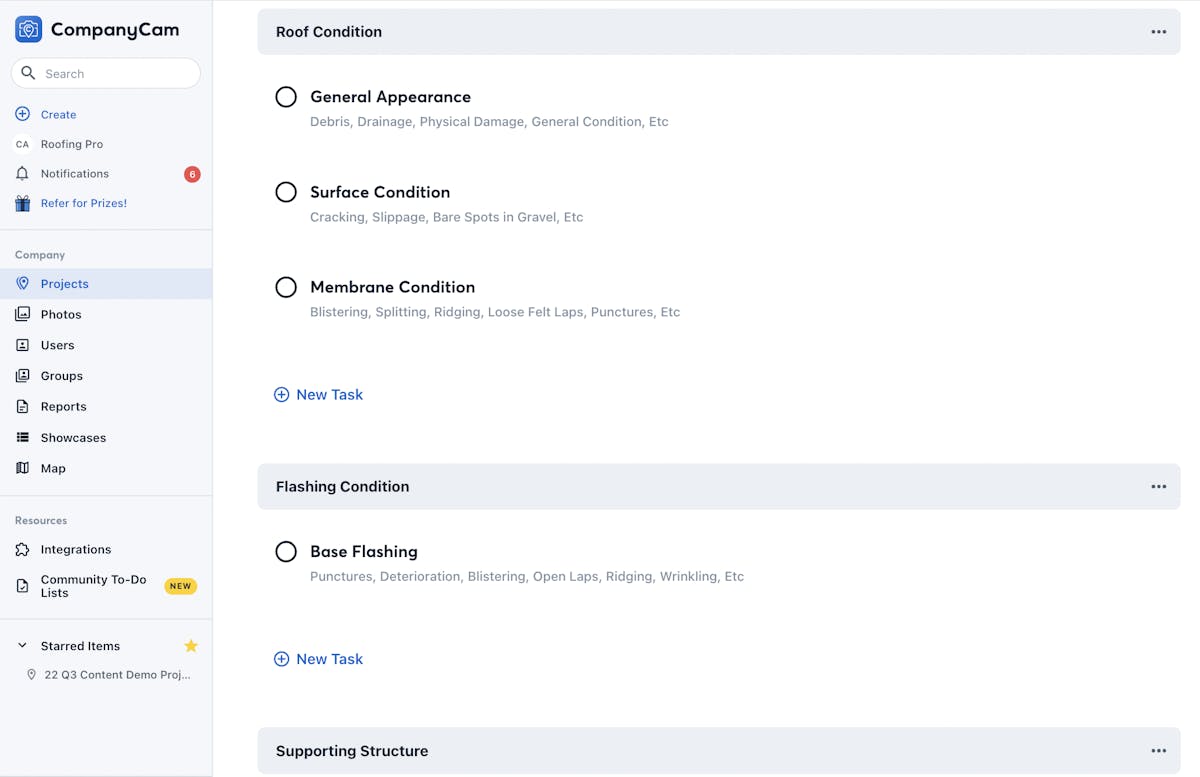
Another cool thing about these is that you can add and remove tasks and save them as your own templates. This will save you a ton of time creating lists from scratch, especially if you’re new to documenting your processes.
Head to the Community To-Do Lists hub in your browser and add a couple you like.
Note: To access and add these checklists, you’ll need Admin or Manager access in your CompanyCam account.
Showcases
You: I wonder what the easiest way to highlight my jobs on my website is?
Me, breaking the fourth wall: It’s CompanyCam Showcases!!
Showcases allow you to quickly turn your CompanyCam projects into thumb-stopping, lead-gathering content for your website.
All you (or the person who manages your site) has to do is install a little bit of code. Then, you can publish all of your projects to your website, adding details like the products you used, what type of job it was, and removing any photos you don’t want potential customers to see.
Got showcase questions? We have showcases answers and install examples in this help doc.
The Tip Jar
Here are some quick tips to make your CompanyCam documentation and workflows a breeze.
Crisp, Clean Photos
Most of the time, the regular ole photo resolution will get the job done. Sometimes, you want every pixel you can get. Want to use your camera to the fullest? Follow these steps.
To view and update your camera settings, follow these steps:
Tap the 👤 icon in the bottom right
Tap the ⚙️ on the top of the screen next to your name
Select Camera under Preferences
Take a look at your options: Normal, High, Ultra, HD, 4K
You can also do it from the camera by hitting the settings button:

Wasn’t this screenshot in Appdates Volume 1? Yeah, it’s called a callback.
The Automation Genius
Want to become the most valuable employee at your company? Take 5 minutes and set up your first Zapier connection with your CoCam account.
Our integration with Zapier allows you to connect your CompanyCam account with many CRMs that we don’t have a direct integration with, like ServiceTitan, Pipedrive, and Acculynx. You can also connect CoCam with other apps you may be using to run your business, like Quickbooks, Slack, and Dropbox.
Word to the wise: If you get too good at setting up Zaps, your coworkers might dub you office techie and ask you questions about fixing their phones and TikTok FYP.
Director’s Cut
CompanyCam Appdates: Volume 2 has run out of budget, and we’ve got to end it here. There are a few things we didn’t have time to get to, but I’ll drop the links so you can check them out if you’re craving more:
Blog: How to use tags in CompanyCam to organize your business
CompanyCam Tags provides a path to organize your photos and projects much more efficiently than the traditional “folder” we’ve all used in software through the years.
CompanyCam Classes: Catch What’s New
A rundown of new feature and how to best utilize the app. Unlock the full potential of CompanyCam, implement a new feature into your workflow, and watch your job become easier. Sign up to join live classes or get the recordings.
Popular Webinar: How This Commercial Roofer Scaled to $60MM in Revenue
Followup CRM’s Erick Vargas and our Michael Gogan will go under the hood of Best Roofing to show us how the company scaled its business from $6 million to $60 million in revenue. Watch the recording!
Now that you’re up to date make sure your CompanyCam app is up to date so that you can start putting these things into practice. If you have any questions about these features, please reach out to your customer success manager or email success@companycam.com, and they’ll reach out to you.
And be sure to stay tuned when we drop our third installment of Appdates and make this into a proper trilogy.





