No matter what industry you’re in, if you take photos and videos on the job site, CompanyCam is for you. Learn how the platform instantly syncs and stores photos and videos in the cloud, making them accessible wherever you are — whether that’s on the job site or from the office.
Check out our latest class on mastering CompanyCam, or keep reading below for a recap of all the tips we shared in the video!
What is CompanyCam?
Managing job sites effectively requires a combination of efficient tools, clear communication, and reliable documentation. This is where CompanyCam steps in — a powerful, cloud-based platform designed for contractors, project managers, and field teams.
Whether you’re organizing photos, assigning tasks, or collecting payments, CompanyCam helps you manage every aspect of your job site workflow.
In this article, we’ll explore CompanyCam features, including AI reporting tools, photo checklists, and team collaboration, and show you how it simplifies project management while saving you time and resources.

Adding & Managing Your Team
Get your crew onboarded quickly and easily by entering their email addresses, assigning permissions, and sending invites. Once your team is added, you can communicate through project conversations, comments, and task assignments.
Whether you have three crew members or a team of 50, getting them added is the first step. It’s simple:
- Enter their email address
- Choose their permission level
- Send the invite
For more details, check out this helpful guide with step-by-step instructions to invite and add new users.

In-App Communication
Once your team is in the app, communicating on a project is super simple. You can use project conversations, comment on each other’s photos and videos, or even assign tasks to ensure the work gets done. Using an @mention sends your team notifications to ensure they see it.
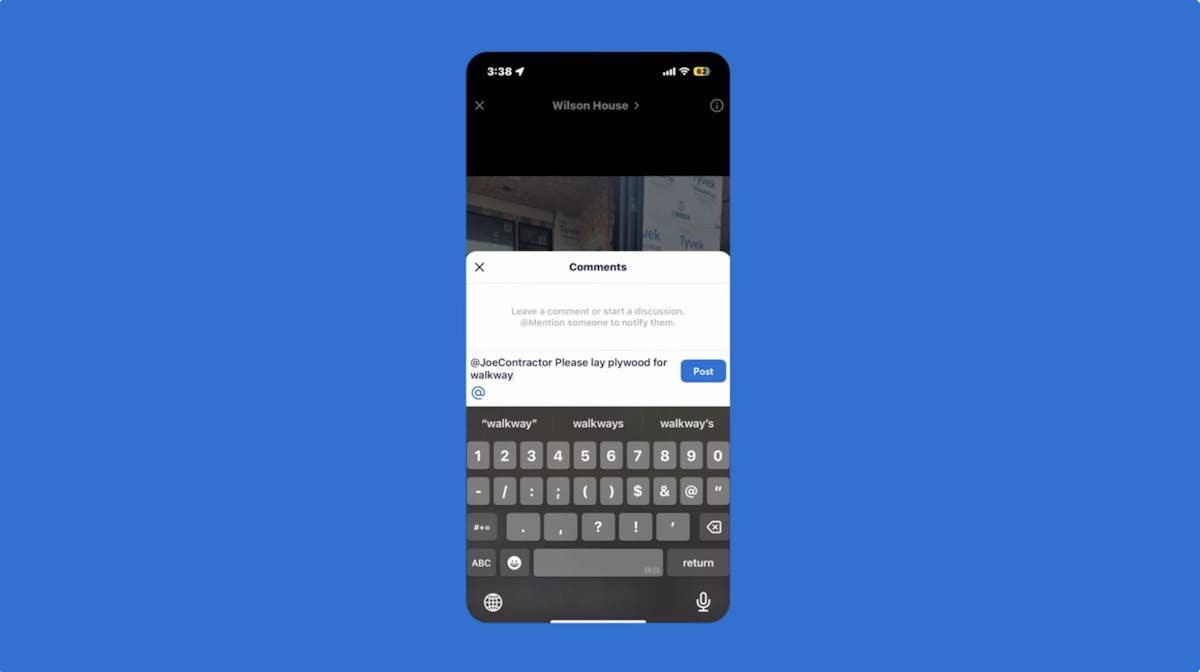
Creating Projects
Now that your team can talk, it’s time to create your first project. When you or your team arrives at the job site, just click “Create Project,” and we’ll use your GPS location to show you the addresses nearest you.
Once you’ve created it, the project is saved by its location. Any photos taken are automatically organized within the project by date, time, and the person who took them.

Tags, Annotations & Filtering
A picture is worth a thousand words, but sometimes you need more. That’s why our camera makes it easy for you to add notes and descriptions to your photos.
Photos and videos taken in CompanyCam can be tagged, so you can easily find them later. You can add annotations and drawings on top of your photos to provide more context. Everything you capture is easy to find later using search and filter features.
Filter by tags, users, or labels to find the information you need. You can even filter by date to locate a photo from day one, then use before-and-after templates to line it up with the final result to show off your work.

Using Checklists
Every job site has a lot of moving parts. That’s where checklists come into play. You can track everything happening, create custom lists, and check off tasks as you go.
You can even create a photo checklist that requires your team to add photos before completing a task. Assign this to a crew member, and they’ll go through the checklist, capturing every photo you need to ensure you have all the required project information.
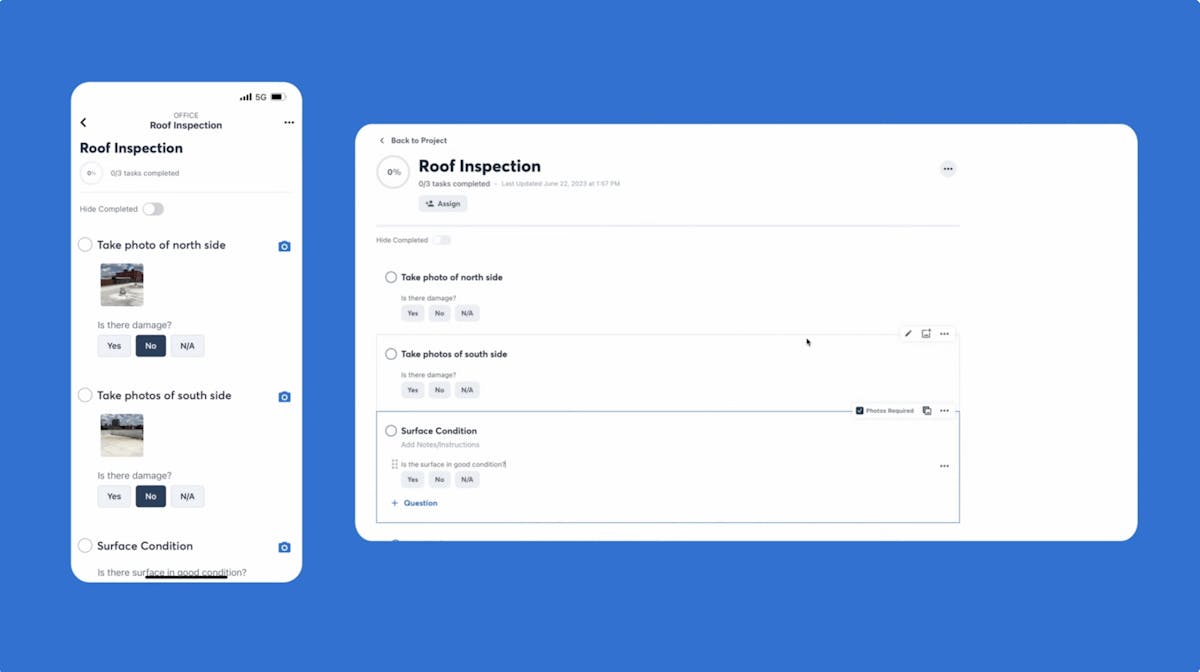
Collaboration & AI Tools
Pages are your team’s digital notebook. This is a great collaborative space to share job site details, photos, and notes to keep everyone on the same page — literally.
Pages become even more impactful when you use CompanyCam’s AI reporting tools to generate shareable overview documents, organized notes, and summaries to share with your team and customers.

Sharing Updates
Need more ways to share progress and status updates with subcontractors, insurance adjusters, or clients? CompanyCam has them.
Share an entire timeline to provide a live feed of photos, or choose your favorites to share as a gallery. For a more professional look, create a PDF photo report. Save documents right in your projects too.

Managing Documents
Bills, bids, and contracts can pile up quickly. Just scan or upload your documents into CompanyCam, so you never lose an important document again. Then request, track, and collect signatures on your documents directly from CompanyCam.
Plus, you can get paid for your work quickly by requesting and collecting payments within the app. Overly complicated invoices are a thing of the past.

Integrations & Setup
Take advantage of over 50 integrations, or connect CompanyCam with any app using Zapier. You can even use our Chrome extension to access your CompanyCam photos from nearly any website.





