It’s pop quiz time.
If you had to choose a place to keep a customer, would it be:
On their toes
In the loop
To those answering B. In the loop, you are correct! If you picked A., CompanyCam probably isn’t a good fit for you and/or you’re a Scorpio.
Astrology jokes aside, we’ve always had features like galleries and timelines that help our users keep their customers updated on everything happening on the job. But as time’s gone on, we’ve received feedback from you asking for an easier way to add homeowners and guests who desire to be more active in projects.
And now we’re delivering: we recently launched Guest Access specifically for this use!
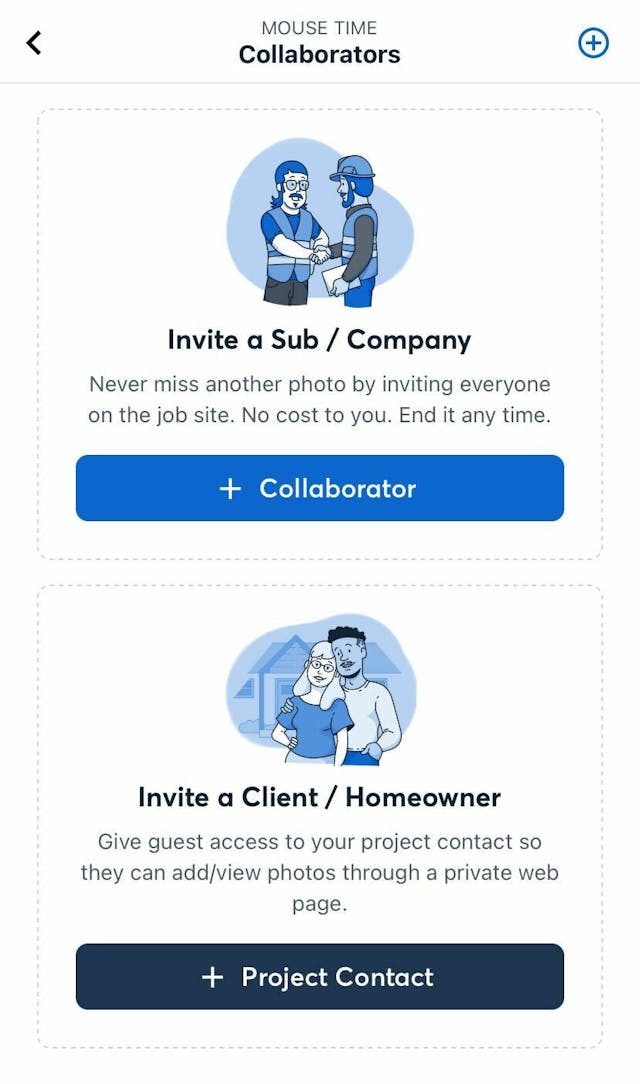
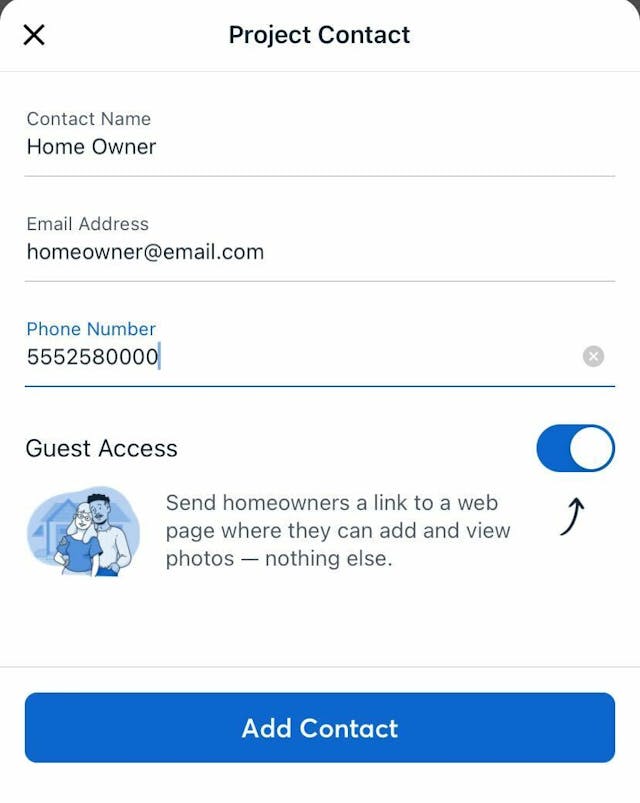
This retooled workflow allows CompanyCam users to add a homeowner or client to a project without paying for them. The homeowner can access the project directly from the link without downloading the CompanyCam app!
What Homeowners Can Access in the Project
Once added, homeowners can add unlimited photos, view all project photos, and add comments on the project.
Homeowners cannot delete anything, or view documents, to-do lists, or project conversations.
You might be thinking, “Why would I want a homeowner in a CompanyCam project in the first place?” Keep on reading to get that answer.
Why Give a Homeowner Access to a Project
For starters, you use CompanyCam, so you value truthful and transparent processes on every project you put your name on. You have no problem with a client viewing the status of a project at any point in its timeline.
Second, giving a homeowner access to add/view photos reduces miscommunication. If a homeowner has a question about the status of a project, they can snap a picture, discuss it together, and make a quicker decision. Or, if you’re missing a measurement or photo, you could ask the homeowner to take a quick picture and add it to the project, so everyone has access.
The third reason is that you could use this as a value-add on the invoice.
We do suggest you set up some expectations for communication. Let your customer know how quickly you’ll respond to the photos they add, what hours you’ll respond between, and how many photos you might ask them to upload.
How to Add a Homeowner to a CompanyCam Project
There are a few different ways to add a homeowner to a CompanyCam project on the web and in the app. We’ll start with the latter.
Mobile: Add Project Contact
Our project contact area keeps getting more and more functionality, including being one of the easiest ways to add a homeowner to a project.
Mobile: Add Collaborator
You can also add them in the Add Collaborator menu if you prefer.
Browser: Share
You can also give a homeowner Guest Access on the web in a few quick clicks.



Once you add in the homeowner’s contact information (using any of the above workflows), they’ll receive an email (and text if you added a mobile phone number) with the link they can use to hop into the project.
It’s important to note to your customer that they’ll want to bookmark/save that link because they’ll need to have it to get back into the project.
How to Manage Homeowner Access
If you ever want to turn off a homeowner’s access to the project or resend the invitation link:
Go to the project in a browser
Click Share
Select Add Guest Users
Choose ••• and make your changes
We know this clear, free way to add homeowners to CompanyCam projects will improve communication and enhance their experience working with you. Those two go a long way in building trust, repeat business, and referrals for future work.
Now, get out there and add your clients to their projects in CompanyCam!





