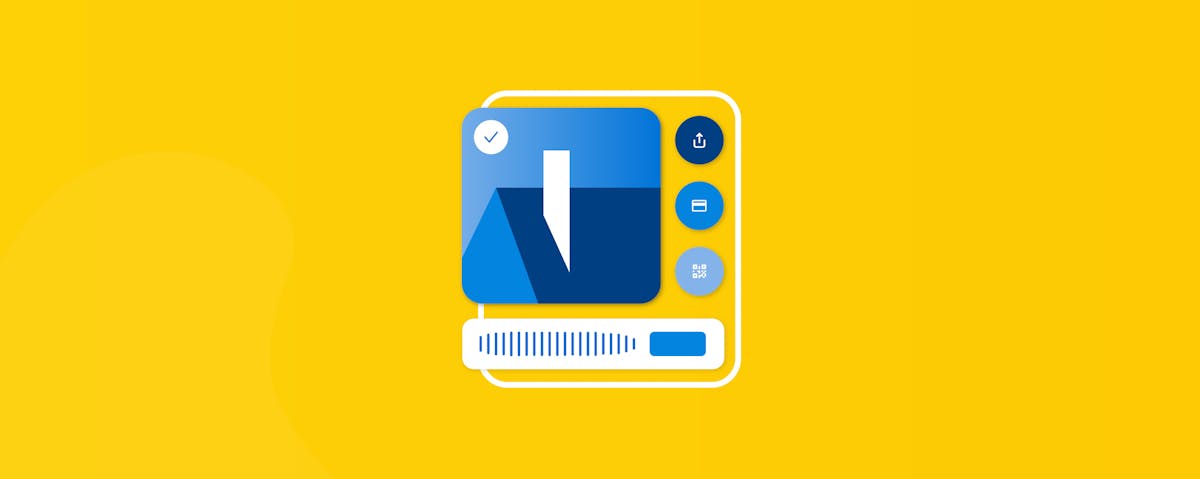Adding your crews and field guys to CompanyCam is the whole point! We know dipping your toes into new software can be overwhelming, but adding users is pretty simple and it’ll make CompanyCam way more valuable to you.
CompanyCam does more for you when you’ve got all your workers in on it. Adding crews and subcontractors allows you to see everything going on from anywhere and keeps you in the loop at every job.
How It Works
You’re gonna need your computer for this one. Once you’re logged into the web app, up in the top navigation bar there is a page labeled “Users,” click that.
On that page, there is a button that says “create new user,” click that.
A little window will pop up and you’ll need to fill in your new user’s name, email address, phone number, and create a password for them (they can change that later).
In that window you’ll also need to select their permissions. This is pretty important. You can create users under 4 different permissions: Admin, Manager, Standard, and Restricted.
Let’s break down what each of those mean:
- Admin: Admins can do everything in your CompanyCam. Users with this permission can add users, access billing information, and even delete the whole account.
- Manager: Managers can do everything, minus mess with billing information. This is a great permission set for office administrators, traffic managers, and project managers.
- Standard: Standard permissions are ideal for techs and crew who spend most of their time out in the field capturing photos and doing the day-to-day work on job sites.
- Restricted: The Restricted user setting is perfect for subcontractors or part-time employees you work with infrequently. These users can only see the photos they take on their own project sites. They don’t have access to any other photos or projects, but you still get all their pictures from the job site.
And there you have it! Adding users is quick and easy, just make sure you’re giving each user the correct permissions!