As a content writer, I don’t always get to write about things that everyone will find helpful, exciting, or “good.” But today’s different because we’ve got some big news:
CompanyCam now connects with Google Calendar!
This much-requested integration is a game-changer for teams looking to streamline their workflows and increase collaboration and transparency across their business and customer communication.
How the Google Calendar and CompanyCam Integration Works
The Google Calendar + CompanyCam integration allows you to create Calendar events from CompanyCam projects!
These Calendar invites include all the essential project details — customer info, job site address, project name, and a link to the CompanyCam project — so your crews can confidently get right to work as soon as they pull up to a job.
We made this one super simple, so you don’t need to do any additional backend connections or anything like that. As long as you’re a Pro or Premium CompanyCam user and have a Google account, you’re ready to roll.
How to Connect Google Calendar and CompanyCam
There are two ways that you can use this integration!
CompanyCam 👉 Google Calendar
To create an event from CompanyCam, log in on the desktop and navigate to your project. Then click the three dots ••• in the top right corner.
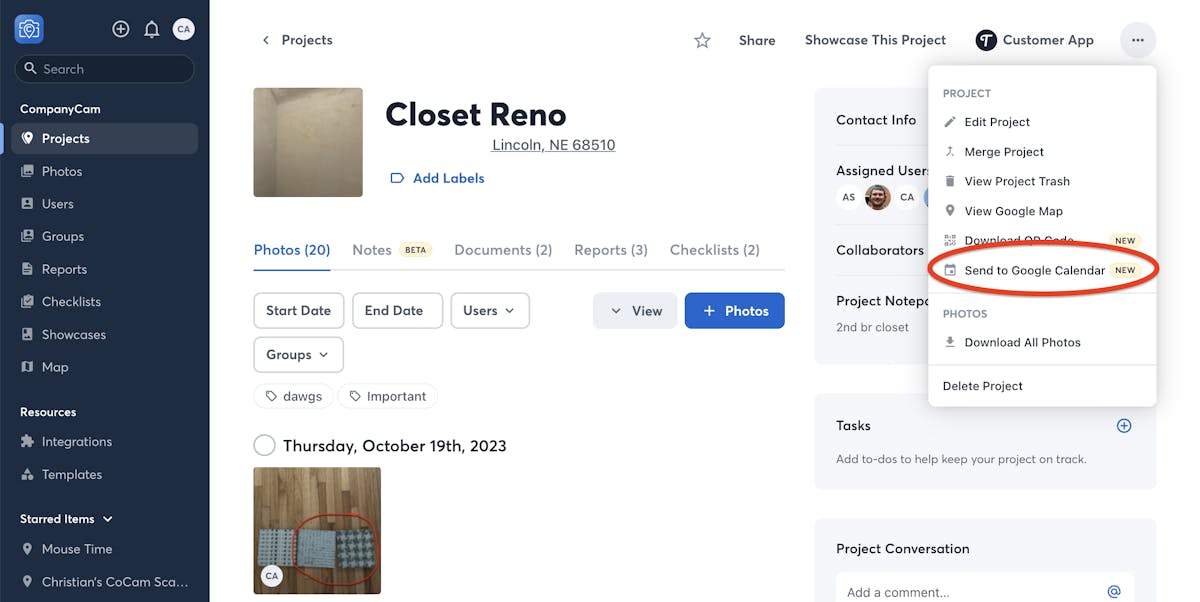
Google Calendar will open up in a new tab. (Note: The first time, you may be prompted to choose which Calendar to add it to).
The project name will autofill as the event name, the project address, and a project link in the description.
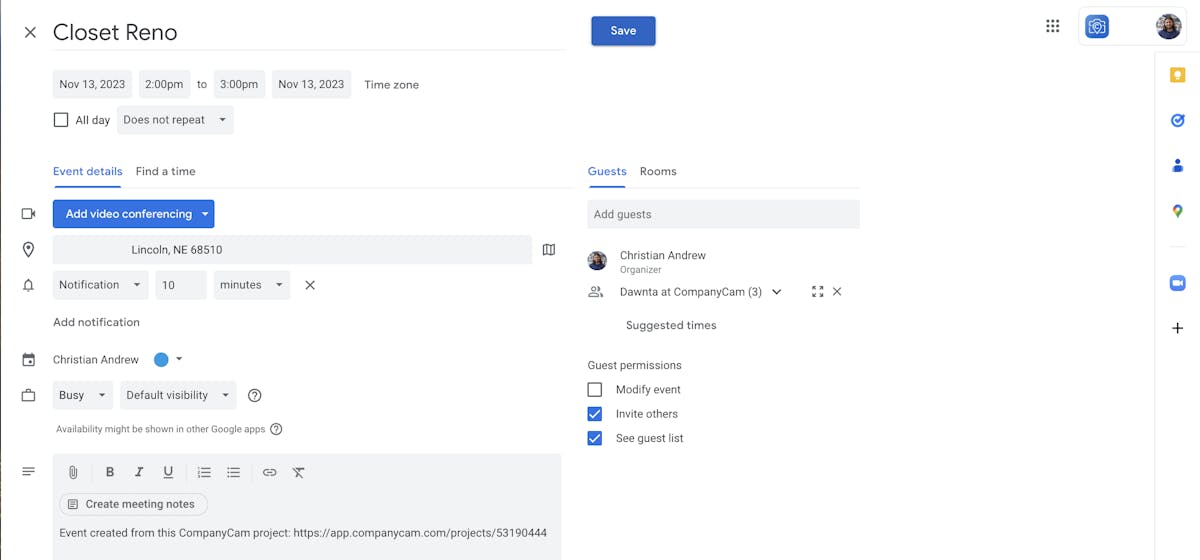
Now, you can add a homeowner’s email to remind them that you’ll be stopping by and/or add a tech’s email address to dispatch them to a job.
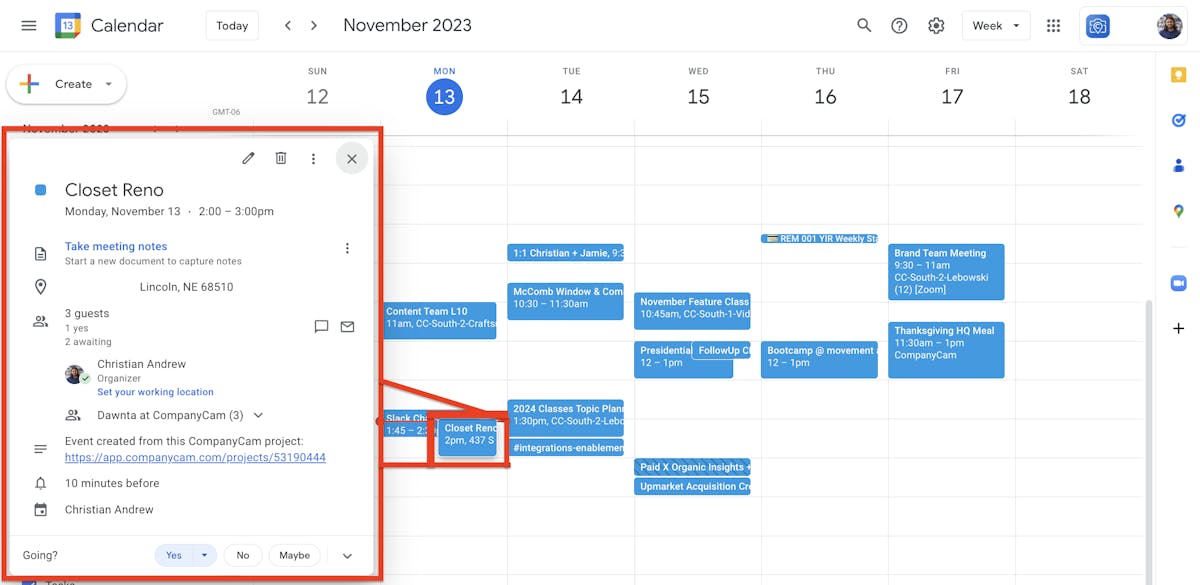
Now, the Calendar event will show up on everyone’s calendar with the needed info, including a project link.
Google Calendar 👉 CompanyCam
You can also run this integration in the opposite direction if that makes more sense for your workflow. If you create a CompanyCam project from Google Calendar the following will sync:
- Event Name = Project Name
- Event Address = Project Location
- Event Description = Project Notes
And if you update any of those fields in Google Calendar — like the address or name — those changes will be automatically made to your CompanyCam project.
Benefits of the Google Calendar and CompanyCam Integration
As we said earlier, this is a simple integration. But that doesn’t mean that it won’t make a significant impact on your day-to-day workflow.
By connecting CompanyCam and Google Calendar, crews know where they’re supposed to go and when they are scheduled, managers can see where their crews are, and customers know when they can expect you.
When techs show up on a job site, they can quickly access customer contact information from the Calendar event, then tap the project link to drop right into CompanyCam and get right to work documenting.
It also cuts out unnecessary steps and app sessions because you no longer need to bounce around from CompanyCam to the Google Calendar to a CRM while copying and pasting links and addresses, customer information, and more.
I’m biased, but with no additional cost or set-up time required, there’s not much of a reason not to try it out. And if you want to get even more productive, make sure you also have the CompanyCam Chrome Extension added to your browser.
Streamline your workflow, maximize project management, and set your field teams up for success with the Google Calendar + CompanyCam integration.





