The days are long, so we’ll keep this blog short and sweet. Here’s a rundown of all the highlights and updates we’ve made since the last one!
Integration News 📰
Here’s everything new and noteworthy in the land of CompanyCam integrations.
JobTread
We already liked JobTread because they embrace CamelCase. But we like them even more since they built an awesome integration with us!
JobTread is a powerful end-to-end project estimating and management platform. And now it connects directly to CompanyCam!
Once connected, any new job you create in JobTread will create a project in CompanyCam, including contacts, locations, and coordinates. If you edit a file in CompanyCam, like adding markups or changing a description, that updated file automatically updates in Job Tread.
Zapier
We recently hosted a class showing some of the ways CompanyCam users are using Zapier to connect their CompanyCam photos, checklists, and projects to other things they use to run their business, like Google Sheets, Gmail, and CRMs we don’t have a direct integration with.
If you’re trying to think of ways to make your biz run smoother, check out the replay here:
Chrome Extension
And if you can’t find the integration you want to make through Zapier, remember this simple acronym: IYCFIOZYCPUTCCCE.
If you can’t find it on Zapier, you can probably use the CompanyCam Chrome Extension.
We made this browser extension to help you get your photos out of CompanyCam and into the platforms you want quicker and easier.
With the extension, you no longer need to download photos to your desktop, then upload them to another software. It even works with Facebook and Twitter, so you can quickly put together social media content to highlight the awesome projects you’re working on.
The extension works on Chrome, Brave, and Edge browsers and will quickly become your favorite CompanyCam companion.
Premium Updates
From the top, here’s the functionality we added to CompanyCam Premium.
Templates Manager
The Templates Manager has moved! We moved it from the top menu to the sidebar to make finding, creating, and editing your Project, Checklist, and Report templates easier.
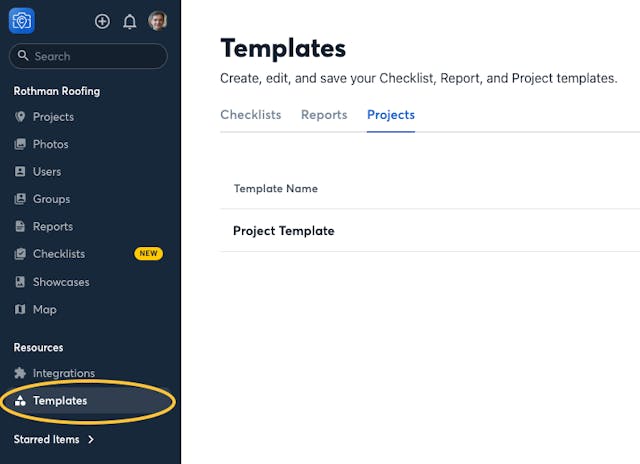
If you’re on Premium and aren’t using Templates, you should start!
Checklists. You probably try to collect the same types of documentation on every job. Ensure you’re getting it by creating a checklist and laying it out in a list.
Reports. From insurance work to sales materials, keep your operating procedures standard by outlining what your crew needs to put in each Report section.
Project. Prepopulate your projects with the correct checklist and report so that your team can get right to work without having to find and create them themselves.
Even better, templates work with integrations. So if your workflow starts with creating projects in a CRM, your templates will automatically be applied to your CompanyCam projects.
Signatures Add-on
Request and collect all the electronic signatures you need right in CompanyCam.
At just $49 per month, anyone at your company can use our Signatures add-on to get unlimited signatures. Plus, signed docs will sync to most of our integrations so you can keep all your records in one place.
Want to give Signatures a test drive? Claim your 2‑week free trial of Signatures.
Pro Updates
Like Templates, we moved Checklists to the left side navigation on the desktop. After you open the Checklist Feed, you’ll see the progress of all checklists used on all your projects.
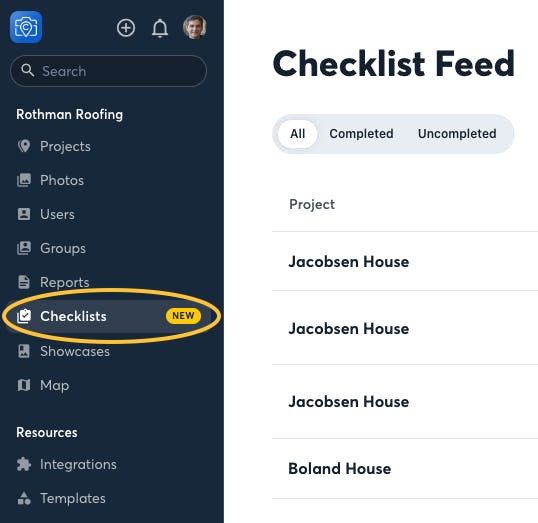
This makes it easy to see if someone out at a job site is stuck on — or forgetting to use 😅 — the checklist. You’ll also see who’s assigned to the list, when the last activity was, and a link to the project to quickly hop in to see what’s happening.
General Updates
Regardless of your plan, our product team made some enhancements to functionality across CompanyCam.
Notifications. If you use Collaboration, you’ll get notified when Projects you’ve worked directly on start and stop. There’s more notification functionality coming soon, so stay tuned!
We also made some camera updates! It was getting a little too crowded, so we spaced out the buttons and put the most essential things in reach.
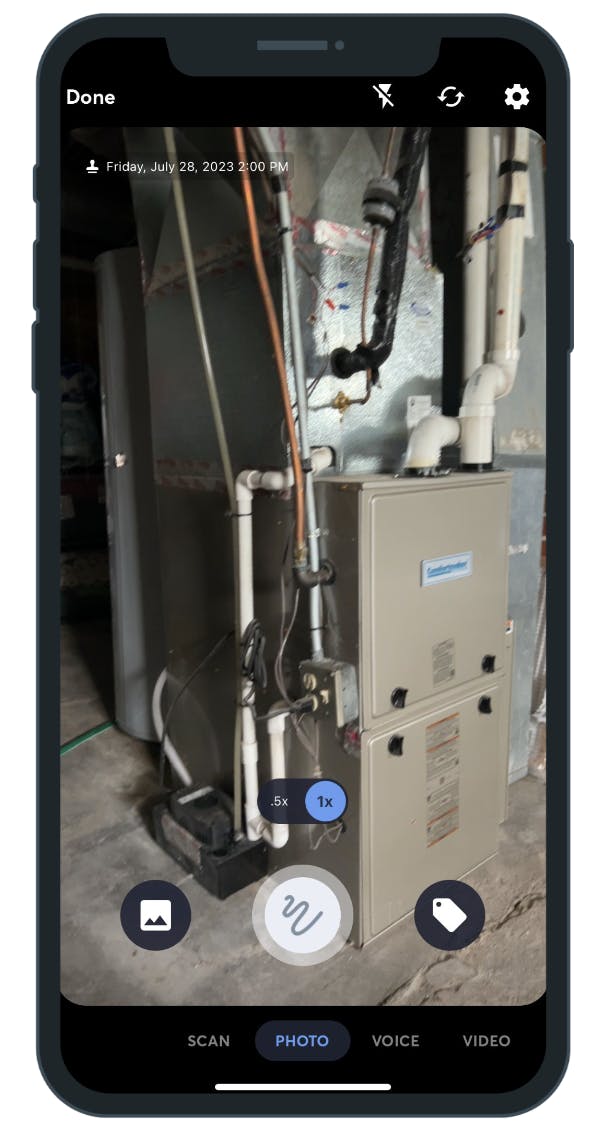
And/Or filtering allows you to find exactly the photos and videos you need and nothing else.
And searches will narrow your results. For example, a painter filtering for “first coat” and “crown moulding” tags will only see photos with both tags applied.
Or searches will return a broader result. Using the same example above, “first coat” or “crown moulding” will return photos with at least one of those tags applied.
Project cover photos make it easy to differentiate between projects close to one another! The cover photo you select will appear next to the project name in the Nearby Projects section of your home page.
PRO TIP: To set a cover photo, navigate to the photo you want to use, then click the ••• and “Set as Cover Photo.” And be sure to make it memorable — house number, cute dog, etc
Upcoming Classes
If you’ve got an extra 30 minutes, you should sign up for an upcoming live class. These are a great time to connect with our customer success team to learn something new and get answers to your CoCam questions:
August 16—Set It and Forget It: How Premium Streamlines Your Workflows
August 24—LIVE CompanyCam Demo
August 30—From CYA to Pay Day: How to Turn Documentation into Business
We also have a library of past classes, webinars, and how-to videos that show you how to get the most out of the app and make excellent training tools for new hires.
Did this newsletter leave you wanting more CompanyCam news? You should apply to be a part of our Customer Advisory Board! This Facebook Group receives the latest CoCam features and offers feedback directly to our product team.
If getting paid is more your thing, don’t forget about CompanyCam referrals! Referalls give you the chance to earn tiered cash rewards for referring other contractors to CompanyCam.





